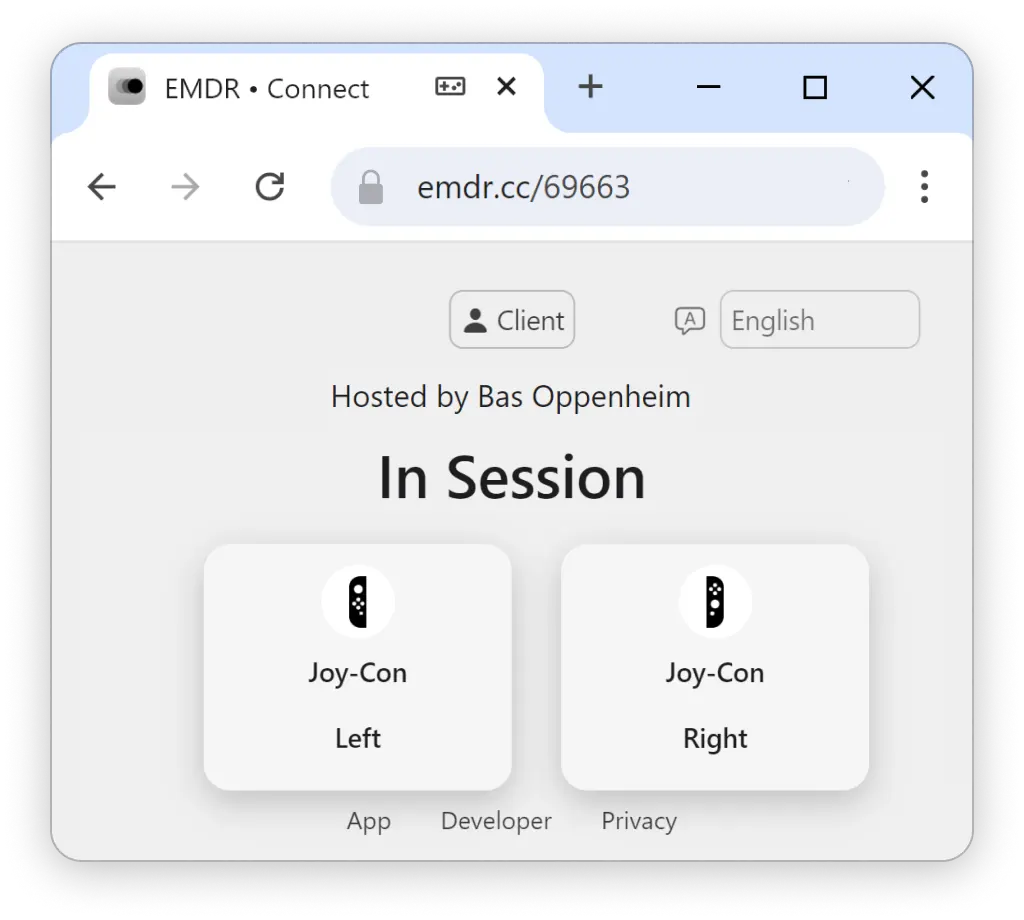Nintendo Joy-Cons for the EMDR App
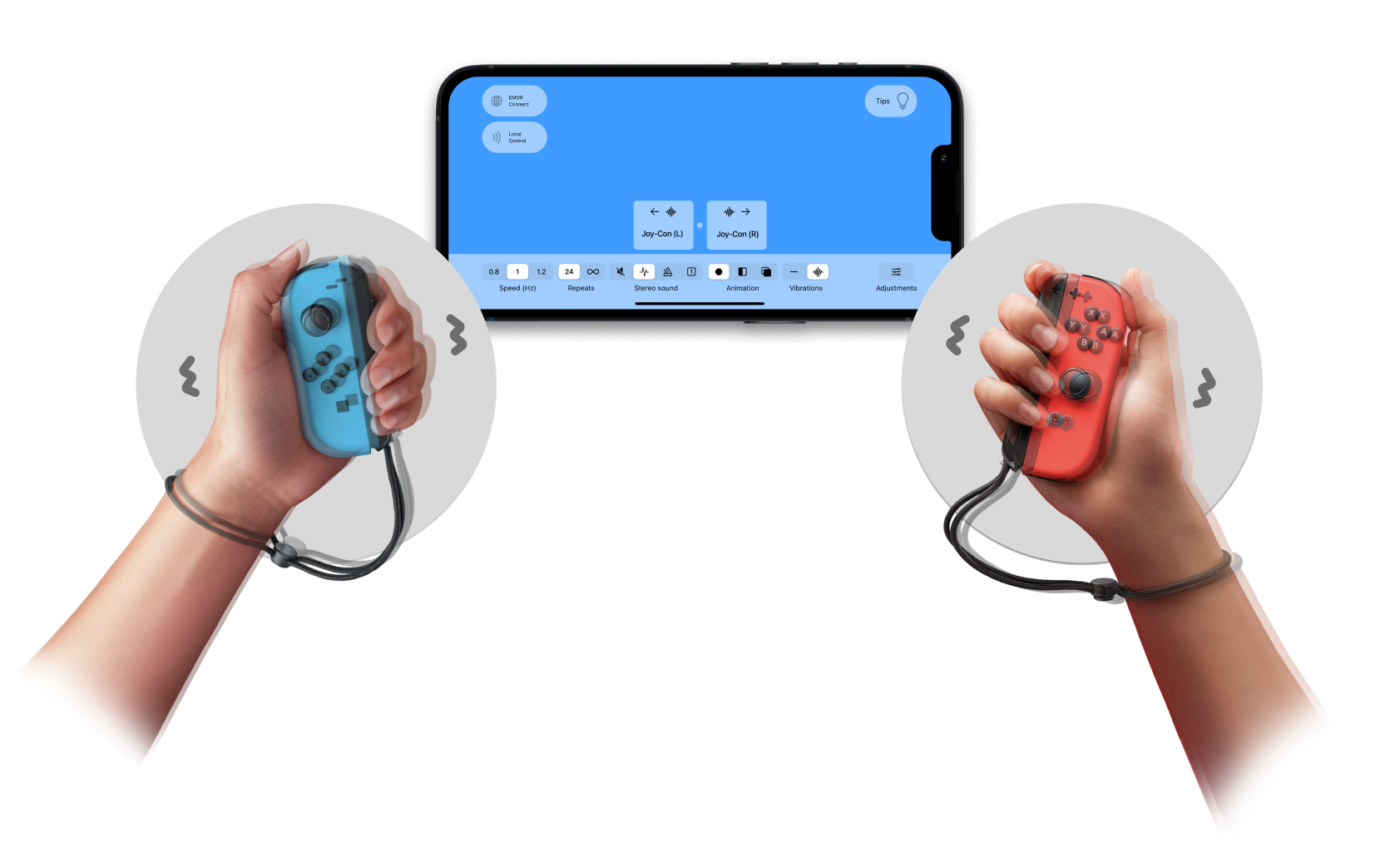
Nintendo Joy-Cons: our recommended choice for alternating vibrations.
About Nintendo Joy-Cons
Nintendo Joy-Cons are ideal accessories for alternating vibrations and controlling stimulations, thanks to their ergonomic design, high-quality vibrations, and affordable price. They are widely available, both new and second-hand, making them a more sustainable choice than traditional stimulation hardware. They also come in many colors to match personal preferences.
We recommend Joy-Cons for the EMDR app because they are reliable and easy to use. When purchasing a set, don’t forget to also include a Joy-Con charger.
Compatibility
• All official Nintendo Joy-Cons are supported.
• "Joy-Con 2" controllers for Nintendo Switch 2 (2025) are not yet supported.
Setting Up Nintendo Joy-Cons
Step 1: Activate Pairing Mode
Find the small, round Sync button on the rail of each Joy-Con (circled in red in the illustration). Press and hold this Sync button, until the lights start flashing. The Joy-Con is now in pairing mode.
Step 2: Connect Your Joy-Cons
Open the Bluetooth settings in your device's Settings app (pictured: iPhone). Your Joy-Cons will appear here. Tap on each Joy-Con here to connect.
When your Joy-Cons are both connected, return to the EMDR app to find a "Joy-Cons" button above the control panel. You can now start a session with Vibrations enabled to alternate vibrations between both Joy-Cons. Tap the "Joy-Cons" button to view options and controls.
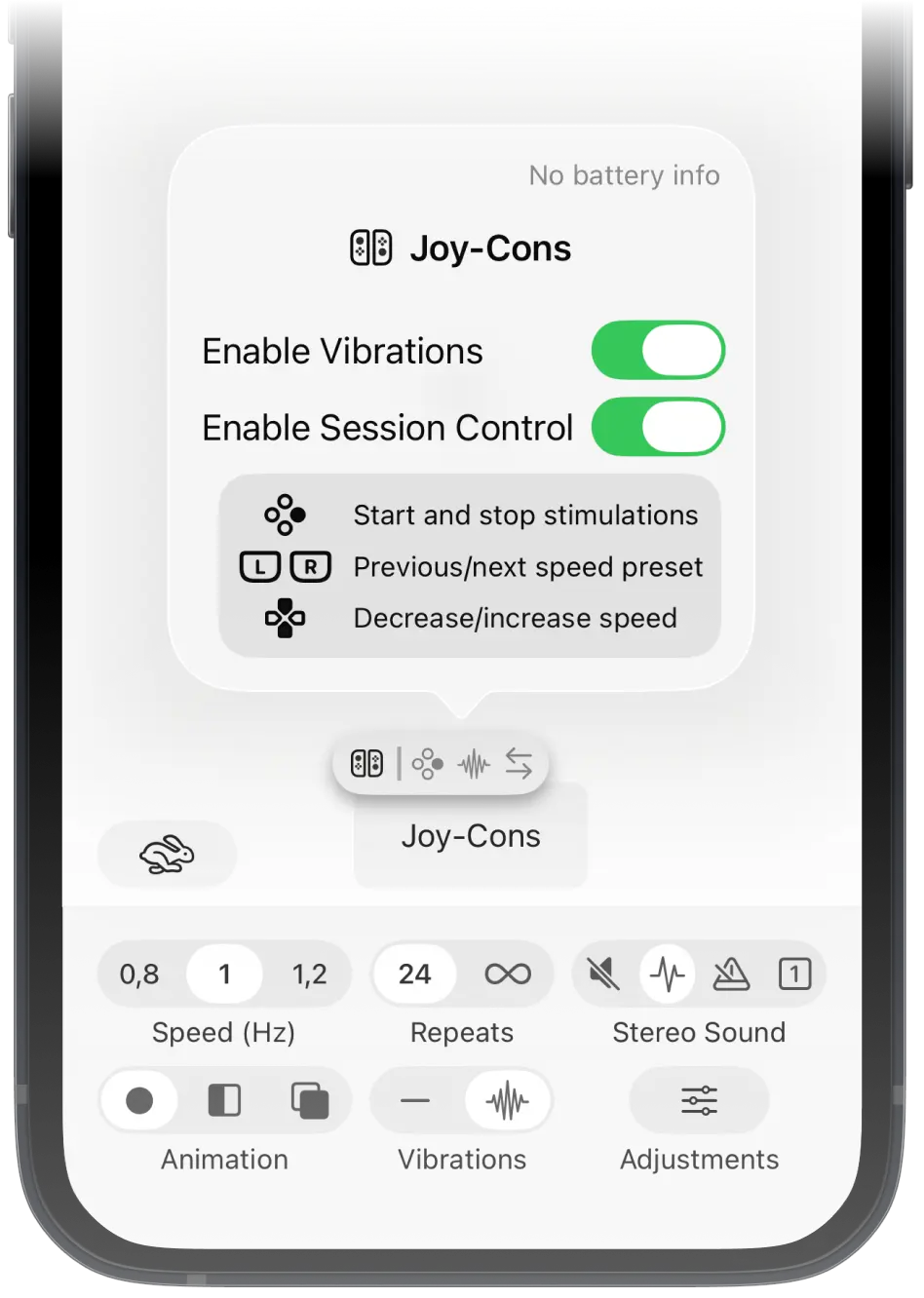
Note: if both Joy-Cons vibrate at the same time, press and hold their Home and Capture buttons (circled below) simultaneously for 4 seconds, to switch to an alternating mode.
To reconnect later, instead of the Sync button, press and hold two face buttons on each Joy-Con - e.g. Ⓐ and Ⓑ, or ▼ and ▶.